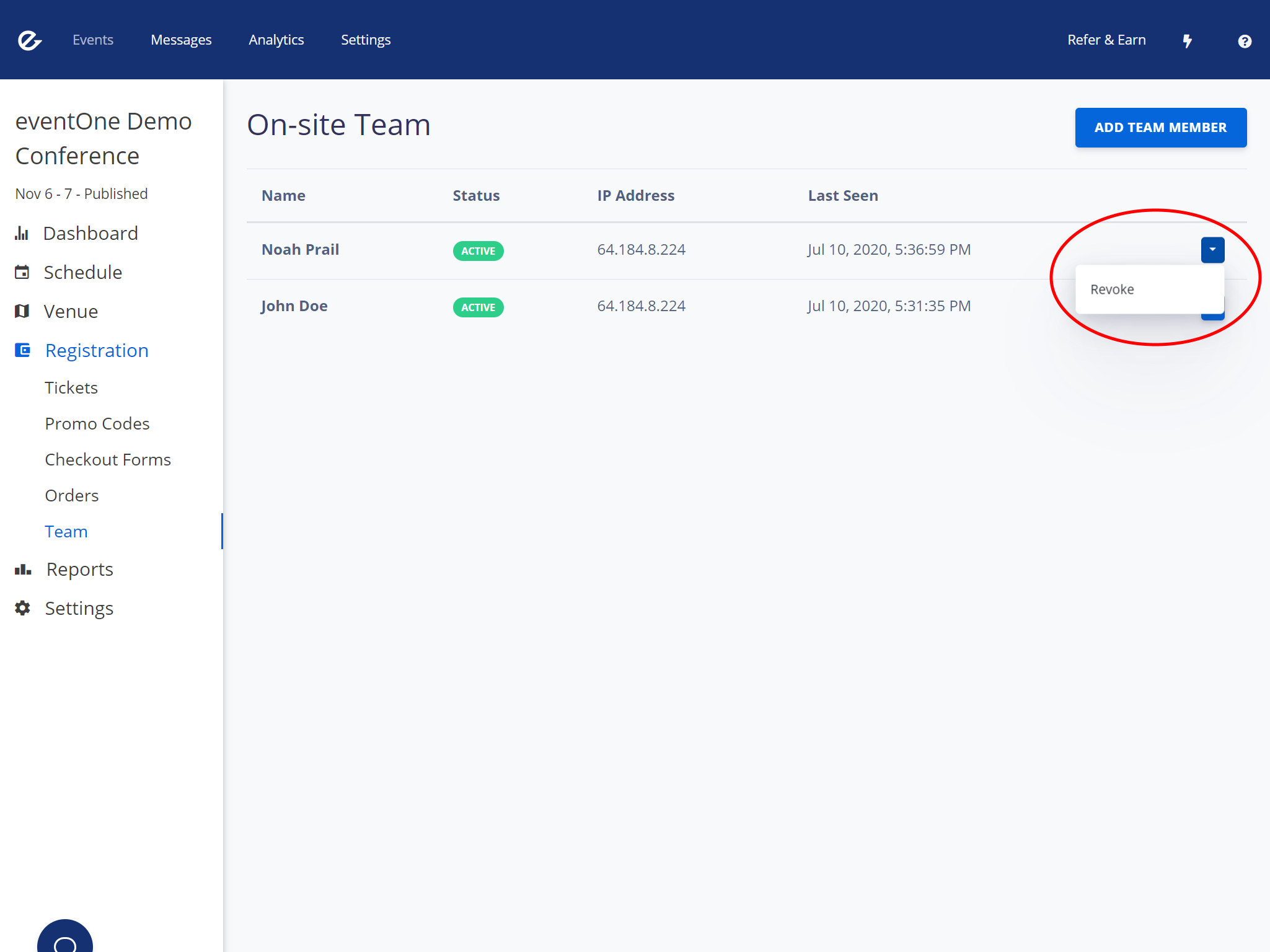Invite your team
With eventOne Registration, you can easily give your check-in/registration team temporary access to the on-site app without giving them your password or access to the main eventOne Dashboard. These sessions last only 48 hours rather than the regular 90 days.
Add a team member
Create an invite
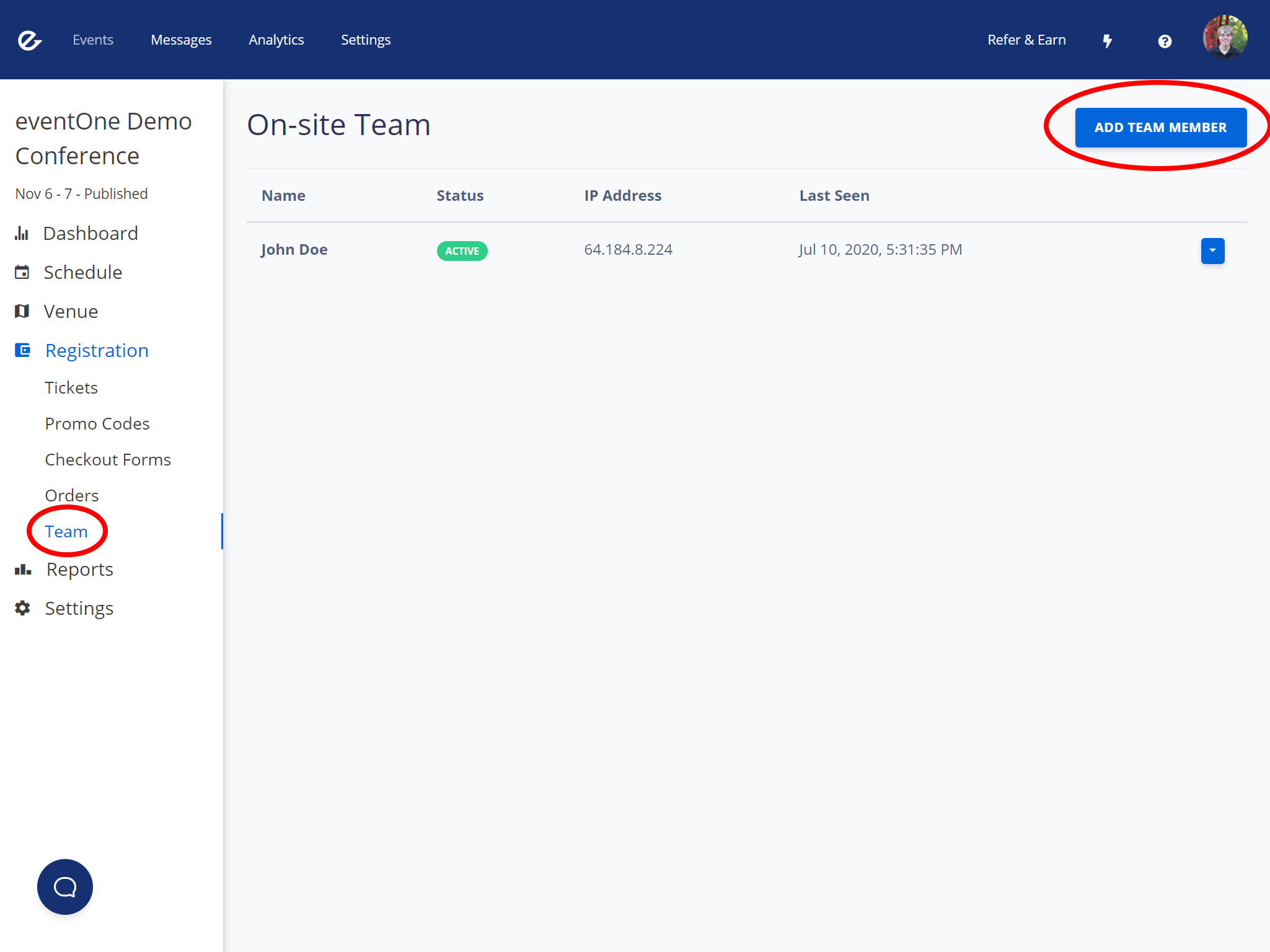
- Click
Add Team Member - Give the team member a name and then click
Add
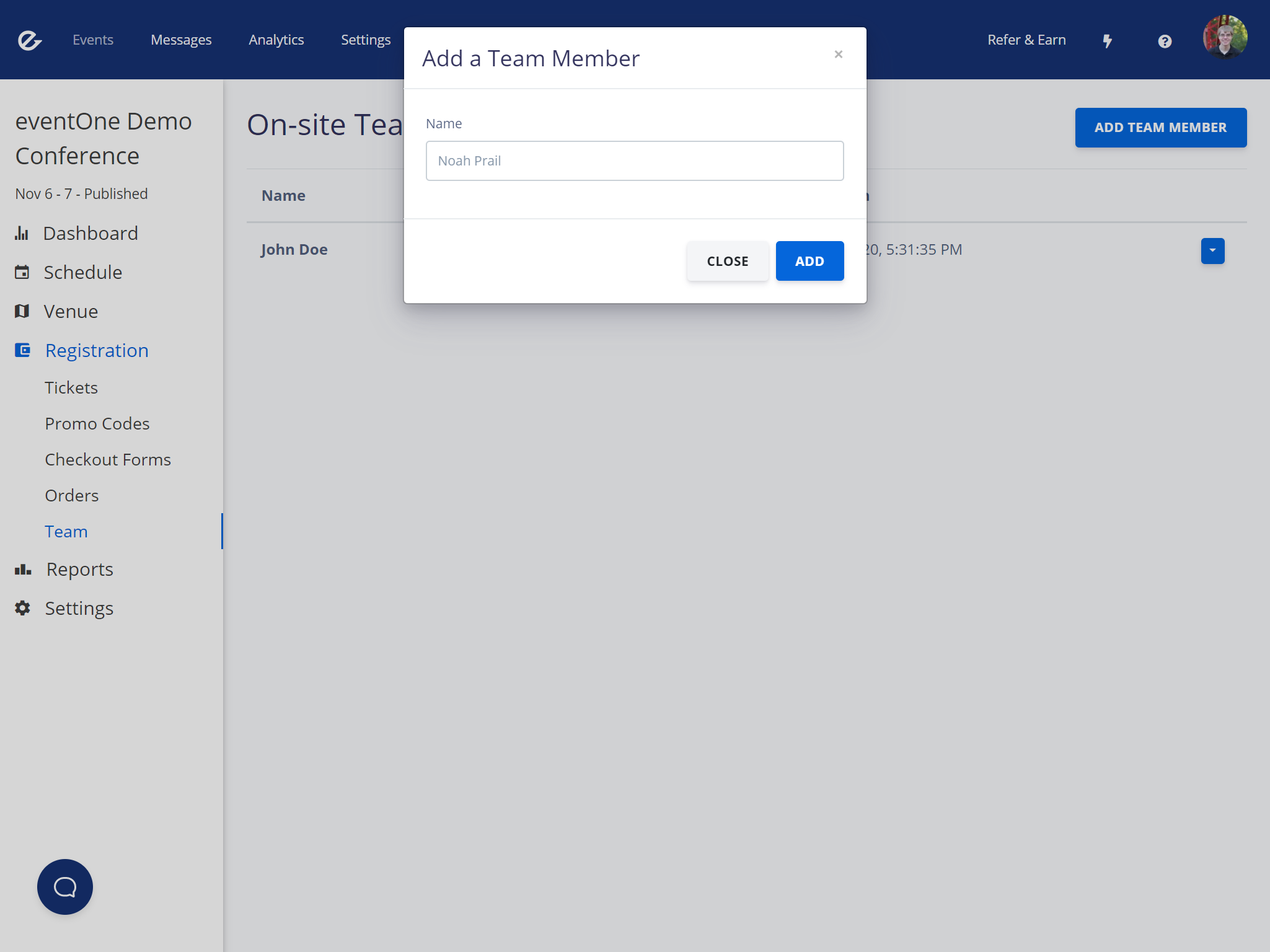
- A QR code will be generated and displayed. This code will expire 10 minutes after it is generated.
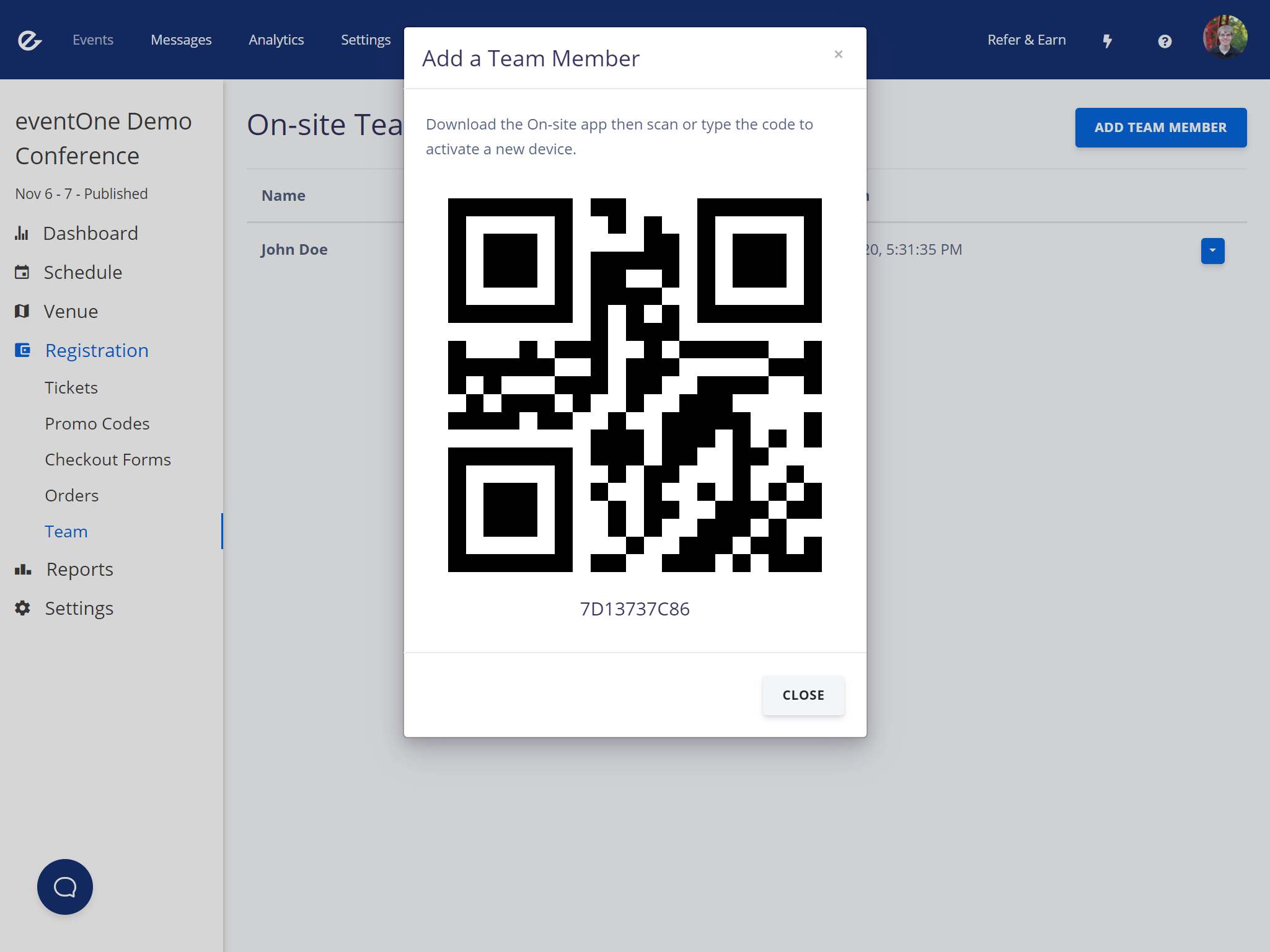
Accept the invite
- Download the On-site app on the team members device
- Open the On-site app and tap either
Scan a CodeorType in a Code
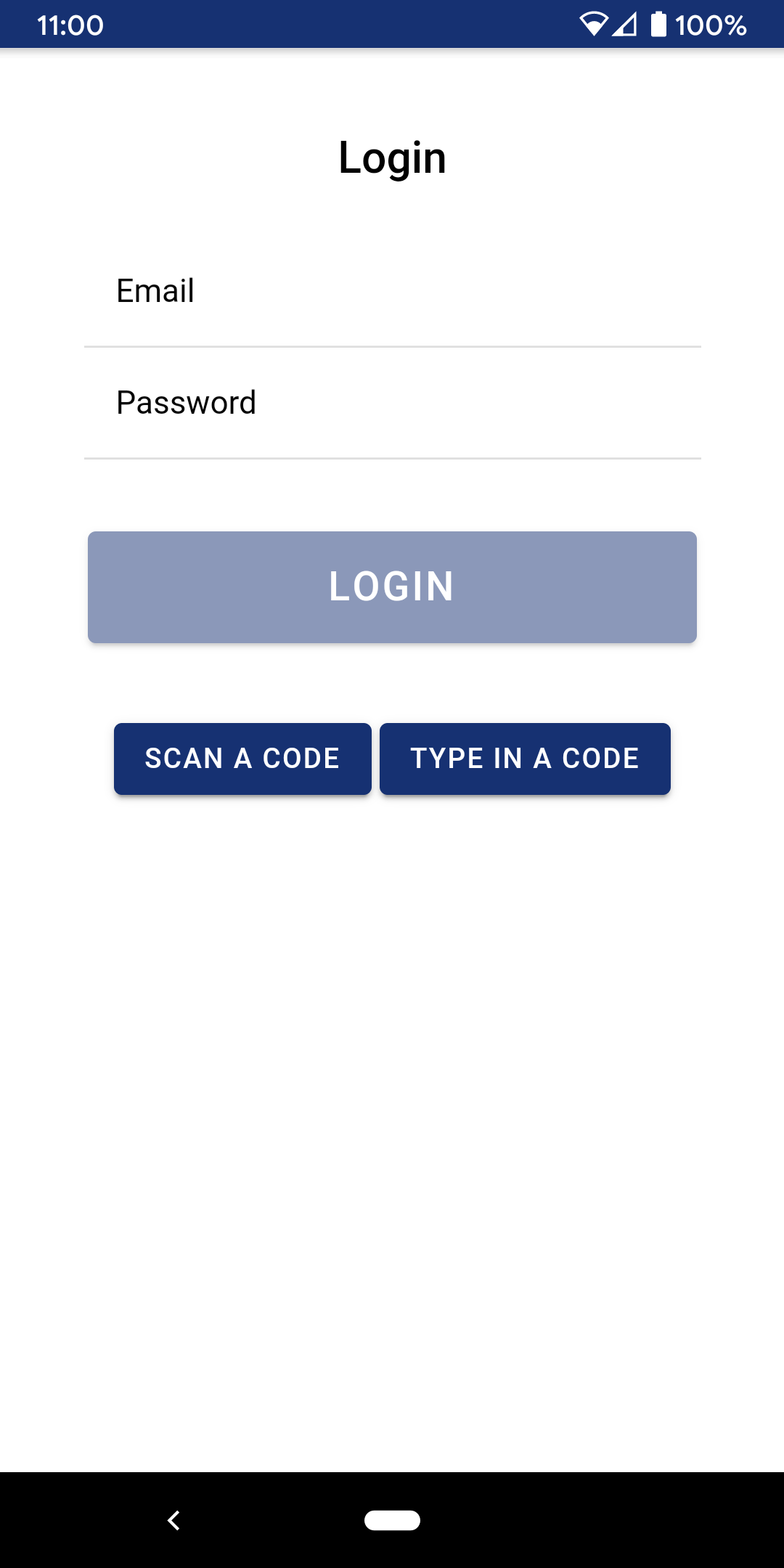
- Scan or type in the code that was generated in step #4
- You are now logged in! The session will expire 48 hours after the invitation is accepted.
Revoke a team members access
If needed, you can instantly revoke a team members access.
- In the Dashboard, go to
Registration, thenTeamin the left navigation (or click here) - Find the team member in the list and then click the dropdown arrow on the far right side
- Click
Revoke. This will instantly revoke the user's access to the On-site app.